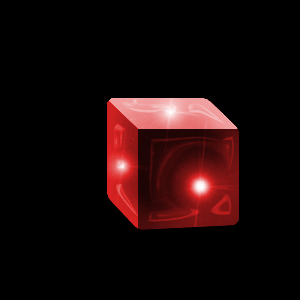|
|
|
|
Featured Photoshop Tutorials:
|
Deprecated: mysql_connect(): The mysql extension is deprecated and will be removed in the future: use mysqli or PDO instead in /home/appelsin/public_html/kromefx/db_conn.php on line 8
|
|
Deprecated: mysql_connect(): The mysql extension is deprecated and will be removed in the future: use mysqli or PDO instead in /home/appelsin/public_html/kromefx/db_conn.php on line 8
 | | Title: | | Shiny 3D Dice | | Author: | kromefx | view all by kromefx | | Category: | Designing | | Level: | Advanced | | Description: | Try your luck at creating some realistic dice. | | Views: | 69,729 | | Date: | 11/24/2004 | | |
| Page 1 | Page 2 | Page 3 | Page 4 | Page 5 | Page 6 |
| This is a lot of steps, but it is really quite easy and quick. Press ctrl-shift-e to merge all the layers. Go to filter>sketch>chrome and use detail 4 and smoothness 7. Now press ctrl-a, then ctrl-c to copy the entire image and then ctrl-alt-z 3 times to go back to where you were. Select the top layer and press ctrl-v to paste the image we copied into a new layer. | |
| Change the blending mode to soft light and opacity to about 40%. | |
| ctrl-click the cube layer, go to select>inverse, click on the layer that we applied chrome effect to, and press delete to get rid of excess chrome |
| Link the three layers and merge with ctrl-e again. The image should still look the same. |
| Go to image>adjustments>hue/saturation. Be sure to click the 'colorize' checkbox. Move the sliders until you reach your desired color. I used saturation 73 and hue 0 | |
| Page 1 | Page 2 | Page 3 | Page 4 | Page 5 | Page 6 |
Click Here to see the MOST POPULAR tutorials!
|
|
|