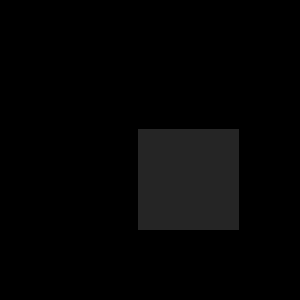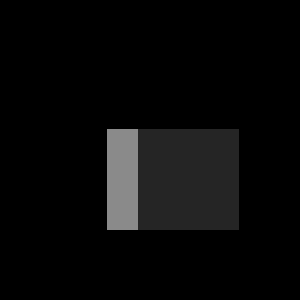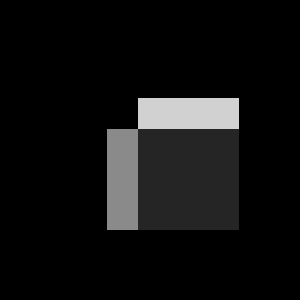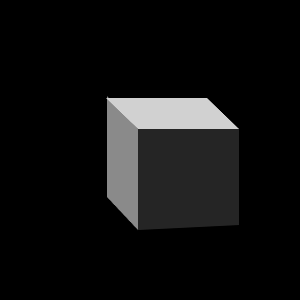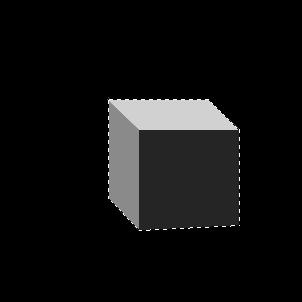| Newest Tutorials Most Popular Tutorials Design a Tutorial Contact Bookstore |
|
RECOMMENDED LINKS Good-Tutorials.com WebMonkey.com PHP.net FastClick Ad Network PhotoshopTechniques.com Daily Cooking Recipes |
Deprecated: mysql_connect(): The mysql extension is deprecated and will be removed in the future: use mysqli or PDO instead in /home/appelsin/public_html/kromefx/db_conn.php on line 8
| Page 1 | Page 2 | Page 3 | Page 4 | Page 5 | Page 6 |
| Page 1 | Page 2 | Page 3 | Page 4 | Page 5 | Page 6 |
|
|||||||||||||||||||||||||||||||||||||||||||||||||||||
| Privacy Policy | Terms of Service | Disclaimer |