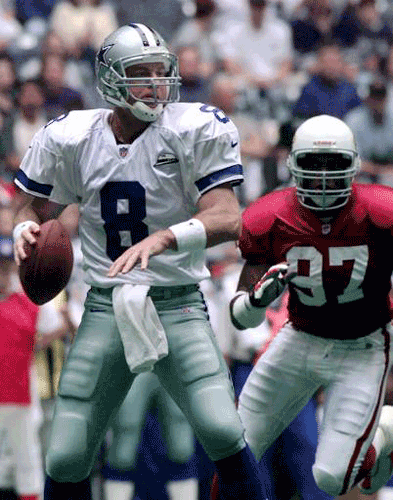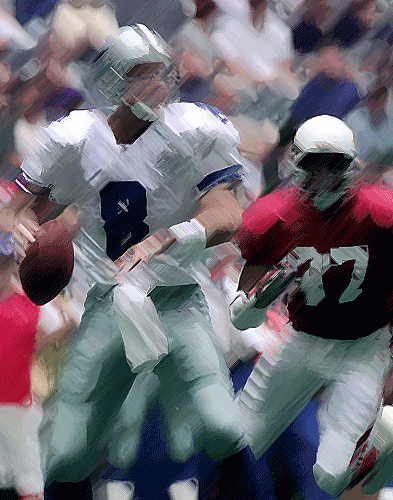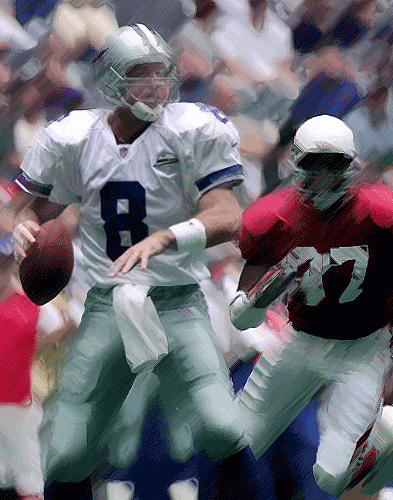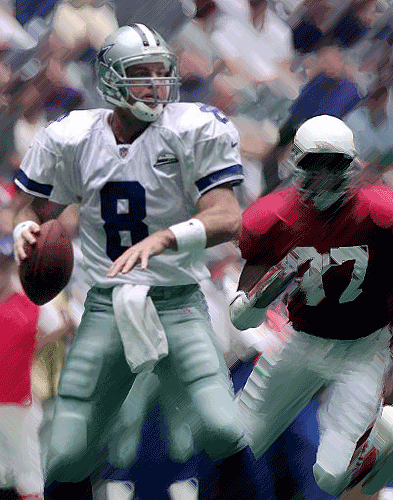|
|
|
|
Featured Photoshop Tutorials:
|
Deprecated: mysql_connect(): The mysql extension is deprecated and will be removed in the future: use mysqli or PDO instead in /home/appelsin/public_html/kromefx/db_conn.php on line 8
|
|
Deprecated: mysql_connect(): The mysql extension is deprecated and will be removed in the future: use mysqli or PDO instead in /home/appelsin/public_html/kromefx/db_conn.php on line 8
 | | Title: | | Subject Focus | | Author: | kromefx | view all by kromefx | | Category: | Photo Effects | | Level: | Intermediate | | Description: | This is a nice effect to use when you want to emphasize a subject. Looks great on sports photos. | | Views: | 30,191 | | Date: | 12/14/2004 | | |
| Page 1 |
| Open up a picture. Here's one of Troy Aikman. | |
| Duplicate the layer and perform an angled strokes filter to it. Adjust the settings however you like. | |
| Now go to layer>add layer mask>hide all. This will make the image look like it was in the beginning. Now select the gradient tool and use a black --> white gradient with radial selected. Start the gradient in the chest of the person you want to reveal and drag the outer portion of the image. If you look, you will see that the center of where you started dragging becomes clear -- this is what is being revealed from the layer below. I started the gradient about on Troy's number 8 and ended it on top of the other guy's head. It should look something like this: | |
| Take a large smooth paintbrush and go over the rest of the subject with black. In this picture I went back over the upper body and legs but left the lower legs alone so that they were slightly distorted. There are many variations with different filters and such, so be creative! | |
| Page 1 |
Click Here to see the MOST POPULAR tutorials!
|
|
|