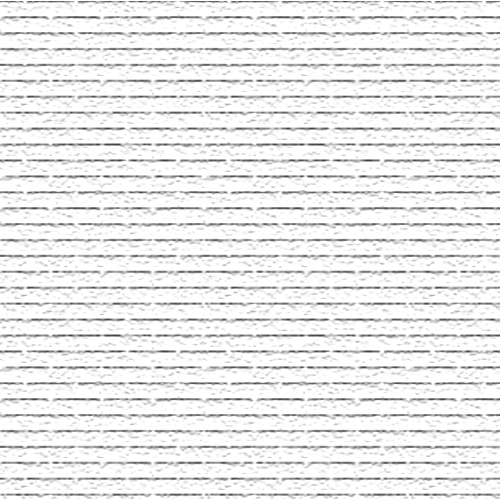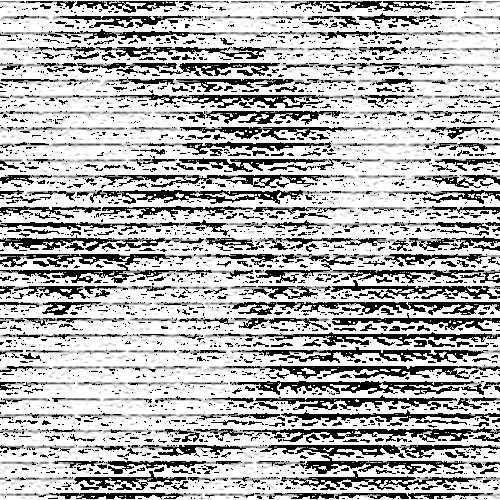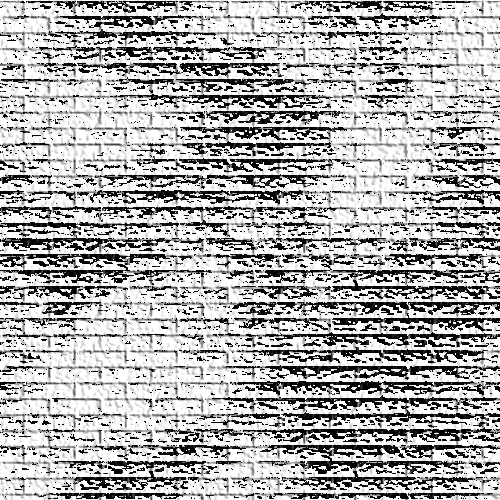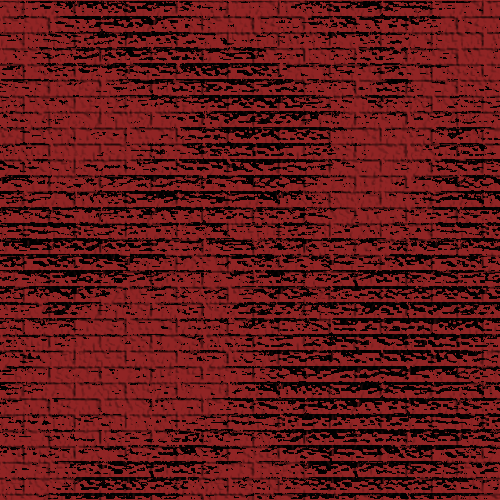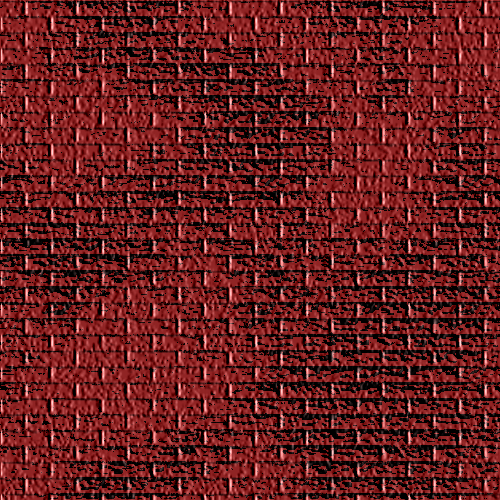|
|
|
|
Featured Photoshop Tutorials:
|
Deprecated: mysql_connect(): The mysql extension is deprecated and will be removed in the future: use mysqli or PDO instead in /home/appelsin/public_html/kromefx/db_conn.php on line 8
|
|
Deprecated: mysql_connect(): The mysql extension is deprecated and will be removed in the future: use mysqli or PDO instead in /home/appelsin/public_html/kromefx/db_conn.php on line 8
 | | Title: | | Brick Wall | | Author: | kromefx | view all by kromefx | | Category: | Designing | | Level: | Intermediate | | Description: | Make a real brick wall complete with neon lights and graffiti. Looks like something you would find in a comedy lounge. | | Views: | 41,378 | | Date: | 12/17/2004 | | |
| Page 1 | Page 2 |
| Create an image and fill the layer with white. Then go to filter>texture>texturizer and pick brick as the texture. Put the scaling at about 160 and relief at 10. Direction should be bottom. | |
| Now create a new layer and reset the colors by pressing D. Go to filter>render>clouds, then go to filter>pixelate>mezzotint. Use short strokes for the mezzotint filter. Go into blending options for this layer and set the blending mode to color burn. | |
| Flatten the image then go back into filter>texture>texturizer but this time pick left instead of bottom as the direction. | |
| Press ctrl-U to colorize the layer. Check the colorize box and get a nice red color. I used the settings 0,60,-65 but your settings may vary. | |
| Go back into filter>texture>texturizer and run the same brick filter again after we colorized to get the nice highlights back. | |
| Page 1 | Page 2 |
Click Here to see the MOST POPULAR tutorials!
|
|
|