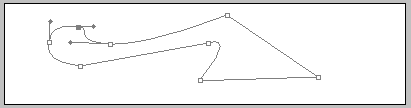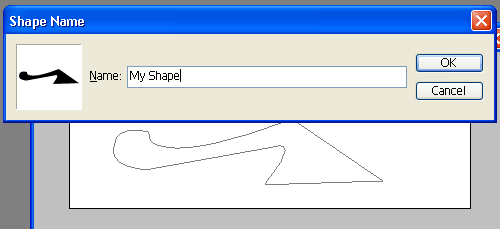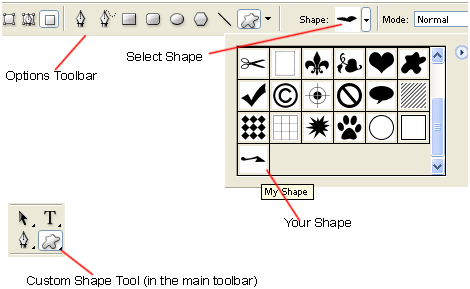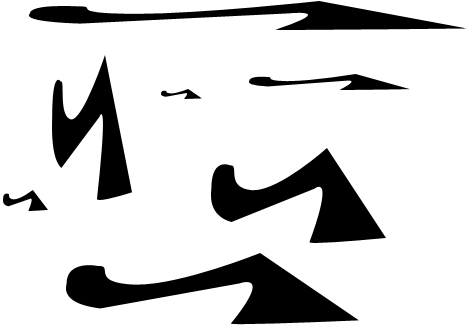|
|
|
|
Featured Photoshop Tutorials:
|
Deprecated: mysql_connect(): The mysql extension is deprecated and will be removed in the future: use mysqli or PDO instead in /home/appelsin/public_html/kromefx/db_conn.php on line 8
|
|
Deprecated: mysql_connect(): The mysql extension is deprecated and will be removed in the future: use mysqli or PDO instead in /home/appelsin/public_html/kromefx/db_conn.php on line 8
 | | Title: | | The Incredible Pen Tool | | Author: | kromefx | view all by kromefx | | Category: | Basics | | Level: | Beginner | | Description: | A lot of tutorials tell you to use the pen tool; this one will show you HOW to use the pen tool. Creating true vector shapes, partial pixel selections, curvature modification, and saved paths are just some of its features. | | Views: | 113,035 | | Date: | 12/19/2004 | | |
| Page 1 | Page 2 | Page 3 | Page 4 | Page 5 |
| Let's look closer at the Define Custom Shape option. First make some shape with the pen tool. | |
| Right click and select Define Custom Shape. It will ask you for a name, just call it whatever you like. | |
| Your shape is now saved. You can delete the path. To use your shape, select the Custom Shape Tool, then select your shape from the Shape drop down box. | |
| Now all you have to do is click and drag to re-create the shape any time. Holding down shift will create the shape at the original proportions. Making a shape is great for anything that might become repetitive, or for things that need to be scalable like logos. | |
| Let's look at one more very useful function of the pen tool: cutting out images. This is better than using the lasso tool for many reasons. First of all it will select partial pixels as mentioned above. You also have the ability to adjust your path at any time. And moreover, once your image is traced you have the extra option of doing things like creating a shape from the object, or putting a stroke around it. |
| Page 1 | Page 2 | Page 3 | Page 4 | Page 5 |
Click Here to see the MOST POPULAR tutorials!
|
|
|