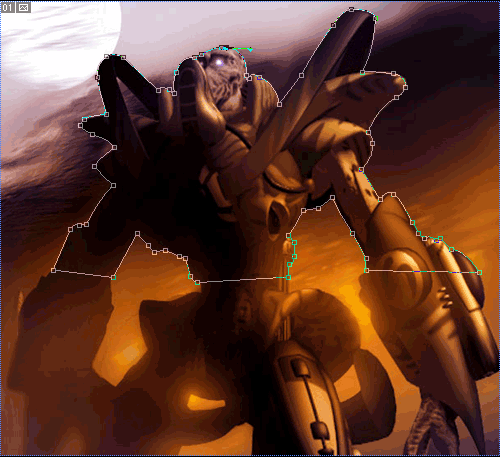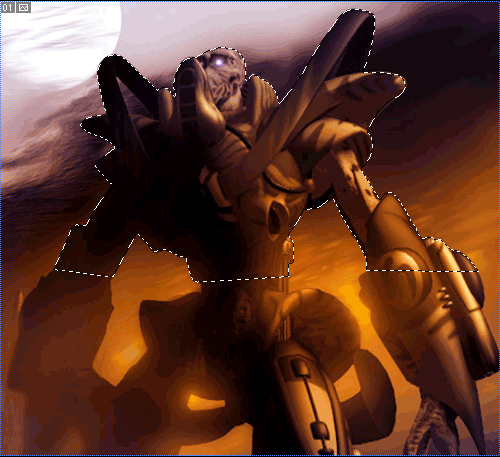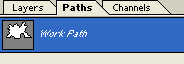|
|
|
|
Featured Photoshop Tutorials:
|
Deprecated: mysql_connect(): The mysql extension is deprecated and will be removed in the future: use mysqli or PDO instead in /home/appelsin/public_html/kromefx/db_conn.php on line 8
|
|
Deprecated: mysql_connect(): The mysql extension is deprecated and will be removed in the future: use mysqli or PDO instead in /home/appelsin/public_html/kromefx/db_conn.php on line 8
 | | Title: | | The Incredible Pen Tool | | Author: | kromefx | view all by kromefx | | Category: | Basics | | Level: | Beginner | | Description: | A lot of tutorials tell you to use the pen tool; this one will show you HOW to use the pen tool. Creating true vector shapes, partial pixel selections, curvature modification, and saved paths are just some of its features. | | Views: | 112,983 | | Date: | 12/19/2004 | | |
| Page 1 | Page 2 | Page 3 | Page 4 | Page 5 |
| Open up a picture you'd like to cut out and use the pen tool to trace around it. It doesn't have to be perfect because you can adjust it later. Some people even prefer to click on each point or junction and then go back and modify the curves later. Personally I tend to modify the curves as I go -- just do whatever you're more comfortable with. I'm an old-timer StarCraft fan so I'll use something from the game. | |
| Now right click and choose Make Selection. | |
| Now you can press ctrl-c (or edit>copy) to copy the selection to the clipboard. Create a new image and paste the selection with ctrl-v (or edit>paste). Now you can do whatever you want with the background layer and your image should look good because of the partial pixel selections. I used the horribly ugly rainbow gradient just to show you how the partial pixel selecting automatically blends the edges into the background no matter what color it is. | |
| The pen tool admittedly takes more time than some other tools -- both to learn and to cut out images. However when it's quality that counts, it's the pen tool hands down. Learn it, live it, love it. |
| Just for grins let's go back into the original image where you created the path. Click on the Paths palette (by default it is in between Layers and Channels). You will see the path you created. Click on it and it should appear again. | |
| Page 1 | Page 2 | Page 3 | Page 4 | Page 5 |
Click Here to see the MOST POPULAR tutorials!
|
|
|