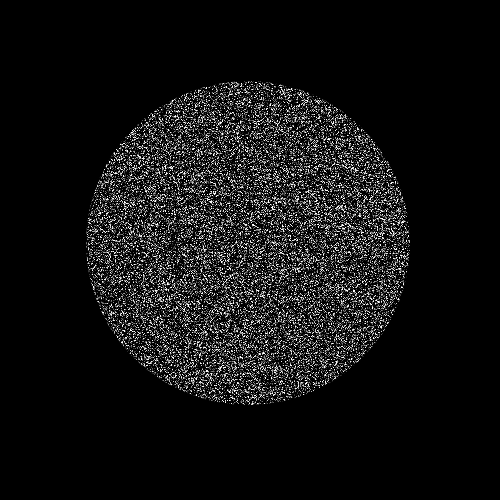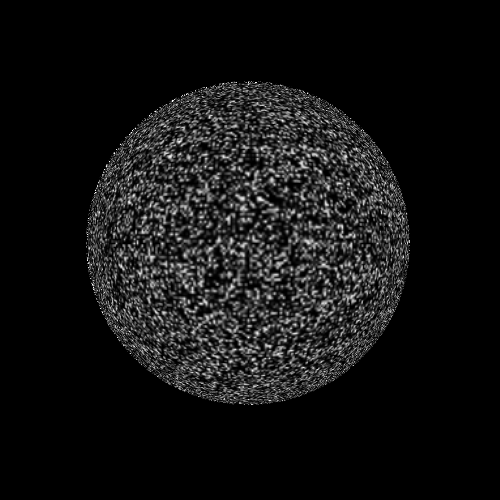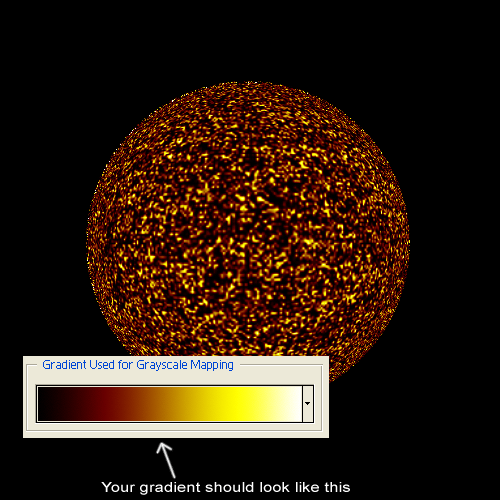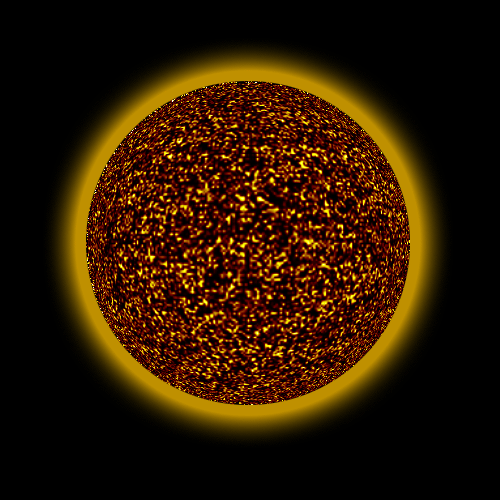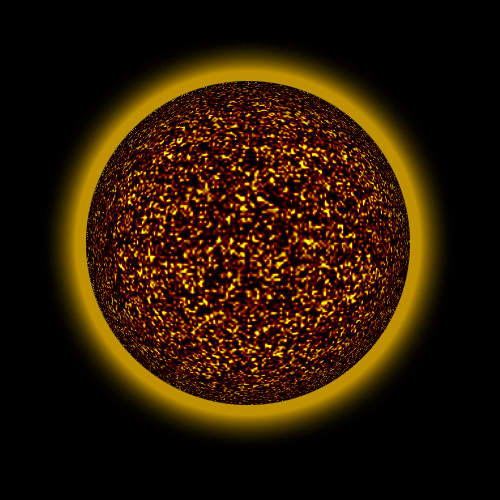|
|
|
|
Featured Photoshop Tutorials:
|
Deprecated: mysql_connect(): The mysql extension is deprecated and will be removed in the future: use mysqli or PDO instead in /home/appelsin/public_html/kromefx/db_conn.php on line 8
|
|
Deprecated: mysql_connect(): The mysql extension is deprecated and will be removed in the future: use mysqli or PDO instead in /home/appelsin/public_html/kromefx/db_conn.php on line 8
 | | Title: | | Molten Sun | | Author: | kromefx | view all by kromefx | | Category: | Effects | | Level: | Intermediate | | Description: | This tutorial will show you how to create a volcanic star, and take you a step further with an abstract molten-glass type effect. | | Views: | 27,385 | | Date: | 12/20/2004 | | |
| Page 1 | Page 2 |
| Let's get the preliminaries out of the way. Create a new image and fill the background with black. Use the elliptical marquee tool to select a perfect circle (hold down shift) and then create a new layer. Fill the new layer with black and go to filter>noise>add noise. Use amount: 60 distribution: gaussian. Make sure monochromatic is checked. | |
| With the circle still selected, go to filter>distort>spherize. When that's done hit ctrl-f to repeat the spherize. | |
| Go to image>adjustments>gradient map and use the standard fire gradient as shown below. (fire gradient = black > red > yellow > white) | |
| Add an outer glow to the circle layer. Make the color an orange/yellow color and adjust the spread and size so that it is fairly prominent. | |
| Add an inner shadow to the circle layer. Set the distance to 0 and adjust the choke/size so that it gives it a nice even sphere shape. I used 20 for the choke and 45 for the size. | |
| Page 1 | Page 2 |
Click Here to see the MOST POPULAR tutorials!
|
|
|