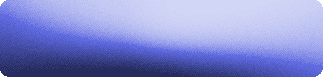|
|
|
|
Featured Photoshop Tutorials:
|
Deprecated: mysql_connect(): The mysql extension is deprecated and will be removed in the future: use mysqli or PDO instead in /home/appelsin/public_html/kromefx/db_conn.php on line 8
|
|
Deprecated: mysql_connect(): The mysql extension is deprecated and will be removed in the future: use mysqli or PDO instead in /home/appelsin/public_html/kromefx/db_conn.php on line 8
 | | Title: | | Simple Clean Button | | Author: | sugarhyped92 | view all by sugarhyped92 | | Category: | Buttons | | Level: | Beginner | | Description: | Simple tutorial for beginners on Blending options used to create a clean button for a webpage. | | Views: | 18,151 | | Date: | 3/21/2006 | | |
| Page 1 |
Ok, Let me start out by saying that this tutorial is not intended to be anything new if you've used photoshop for more than... like 15 days.. This tutorial introduces/pounds into your head the concept of blending options.
Ok, lets see. Start by drawing a  rounded Rectangle across the entire canvas with any radius you see fit with any color you want. (I used #5D69E0) rounded Rectangle across the entire canvas with any radius you see fit with any color you want. (I used #5D69E0) | |
Next, on the Layers Pallete, select the  and click on Blending Options. (You can also right click the layer). Click on the left where it says "Bevel and Emboss" and choose the following options (you can vary them to your likings)
Depth:221
Size:196
Soften:13
Angle:67
Altitude:48
Gloss Contour:Gaussian
And the rest of the options are default and click on Blending Options. (You can also right click the layer). Click on the left where it says "Bevel and Emboss" and choose the following options (you can vary them to your likings)
Depth:221
Size:196
Soften:13
Angle:67
Altitude:48
Gloss Contour:Gaussian
And the rest of the options are default | |
| Page 1 |
Click Here to see the MOST POPULAR tutorials!
|
|
|