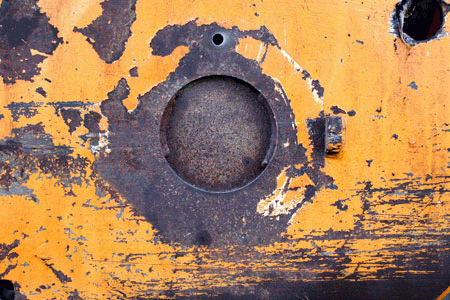|
|
|
|
Featured Photoshop Tutorials:
|
Deprecated: mysql_connect(): The mysql extension is deprecated and will be removed in the future: use mysqli or PDO instead in /home/appelsin/public_html/kromefx/db_conn.php on line 8
|
|
Deprecated: mysql_connect(): The mysql extension is deprecated and will be removed in the future: use mysqli or PDO instead in /home/appelsin/public_html/kromefx/db_conn.php on line 8
 | | Title: | | Making a Anti-Terrorism Poster | | Author: | papu123 | view all by papu123 | | Category: | Photo Effects | | Level: | Intermediate | | Description: | Hi, I was thinking of writing some tutorial that deals with grunge, darkness, horror. Then I come up with an idea of making a poster against Terrorism. | | Views: | 71,959 | | Date: | 2/28/2006 | | |
| Page 1 | Page 2 | Page 3 |
| Hi, I was thinking of writing some tutorial that deals with grunge, darkness, horror. Then I come up with an idea of making a poster against Terrorism. Well this tutorial is not a beginner tutorial. Please proceed if you have a decent knowledge of Photoshop, at least you should know how to apply vector mask. In this tutorial I am not going to explain all the steps, but give more stress on why
So let\'s have a look at our asset.
AK 47 - from Google image search
| |
| A baby head - http://www.sxc.hu/ | |
| Scream: http://www.sxc.hu/ |
| Background - http://www.sxc.hu/ | |
| Now let's begin.
1. First create a new Photoshop document, of desired size, background color should be black. Paste the background image on it. Name it BASE
2. Now select the BASE layer and apply Image > Adjustments > Desaturate . Or Shift + Control + U.
3. Now make the opacity level of BASE layer to 45% and apply a new adjustment layer. Change the level settings so that the image looks like this.
| |
| Page 1 | Page 2 | Page 3 |
Click Here to see the MOST POPULAR tutorials!
|
|
|